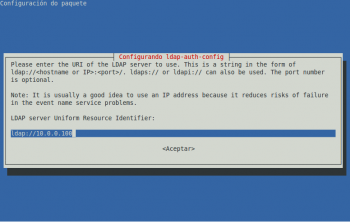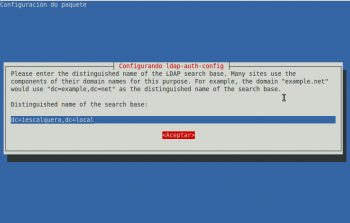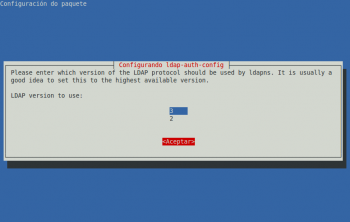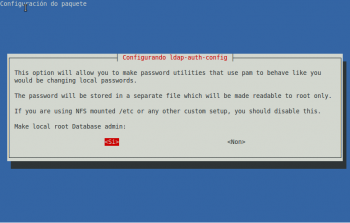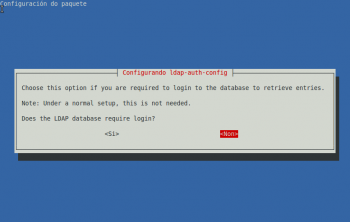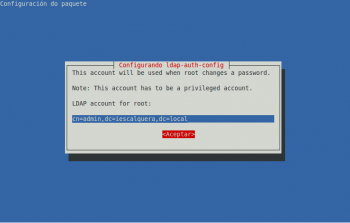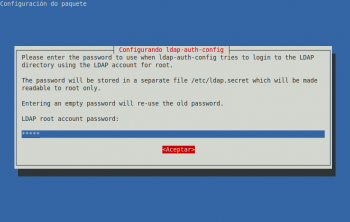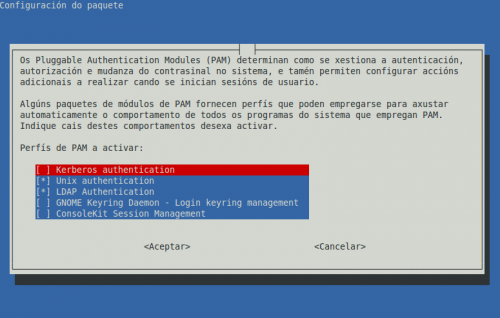Configuración do cliente LDAP. vello
Neste apartado veremos os pasos que temos que seguir para configurar un equipo como cliente LDAP, de forma que o equipo tomará os usuarios e grupo do LDAP como usuarios e grupo do sistema, e autentificará os usuarios que inicien sesión validándose contra o servidor LDAP.
Polo tanto, teremos que realizar esta configuración en todos os equipos que pertenzan ao noso dominio, incluíndo (e moi especialmente) ao servidor de dominio (no que se executa o servidor LDAP), xa que senón os usuarios e grupos do LDAP non serán válidos para el mesmo, aínda que sexa o que almacena a información do directorio.
Instalar os paquetes necesarios
Instalaremos o paquete libnss-ldap
sudo apt-get install libnss-ldap
A instalación deste paquete obrigará tamén a instalación do paquete ldap-auth-config, que permite configurar a autentificación do equipo contra un servidor LDAP. Lanzarase automaticamente un asistente para configurar a conexión co servidor LDAP:
Se queremos que os usuarios poidan cambiar o seu contrasinal dende os equipos cliente, teremos que activar a opción de introducir os datos do administrador do LDAP. Ollo, que nun caso real haberá que valorar se nos interesa ou non esta opción, xa que o contrasinal do administrador do LDAP almacénase, só accesible para o usuario root, no ficheiro /etc/ldap.secret, pero arrancando o equipo con un live-CD e montando a partición de sistema de Ubuntu, calquera podería ver este contrasinal.
Se cometésemos algún erro introducindo os datos de conexión pódese reconfigurar o paquete ldap-auth-config co mesmo asistente introducindo o seguinte comando:
sudo dpkg-reconfigure ldap-auth-config
Ficheiro de configuración /etc/ldap.conf
No ficheiro /etc/ldap.conf pódese ver e modificar a configuración do cliente ldap. Observar as seguintes entradas:
- base
- uri
- rootbinddn
- pam_password
###DEBCONF### ## ## Configuration of this file will be managed by debconf as long as the ## first line of the file says '###DEBCONF###' ## ## You should use dpkg-reconfigure to configure this file via debconf ## # # @(#)$Id: ldap.conf,v 1.38 2006/05/15 08:13:31 lukeh Exp $ # # This is the configuration file for the LDAP nameservice # switch library and the LDAP PAM module. # # PADL Software # http://www.padl.com # # Your LDAP server. Must be resolvable without using LDAP. # Multiple hosts may be specified, each separated by a # space. How long nss_ldap takes to failover depends on # whether your LDAP client library supports configurable # network or connect timeouts (see bind_timelimit). #host 127.0.0.1 # The distinguished name of the search base. base dc=iescalquera,dc=local # Another way to specify your LDAP server is to provide an uri ldap://10.0.0.100 # Unix Domain Sockets to connect to a local LDAP Server. #uri ldap://127.0.0.1/ #uri ldaps://127.0.0.1/ #uri ldapi://%2fvar%2frun%2fldapi_sock/ # Note: %2f encodes the '/' used as directory separator # The LDAP version to use (defaults to 3 # if supported by client library) ldap_version 3 # The distinguished name to bind to the server with. # Optional: default is to bind anonymously. #binddn cn=proxyuser,dc=padl,dc=com # The credentials to bind with. # Optional: default is no credential. #bindpw secret # The distinguished name to bind to the server with # if the effective user ID is root. Password is # stored in /etc/ldap.secret (mode 600) rootbinddn cn=admin,dc=iescalquera,dc=local # The port. # Optional: default is 389. #port 389 # The search scope. #scope sub #scope one #scope base # Search timelimit #timelimit 30 # Bind/connect timelimit #bind_timelimit 30 # Reconnect policy: hard (default) will retry connecting to # the software with exponential backoff, soft will fail # immediately. #bind_policy hard # Idle timelimit; client will close connections # (nss_ldap only) if the server has not been contacted # for the number of seconds specified below. #idle_timelimit 3600 # Filter to AND with uid=%s #pam_filter objectclass=account # The user ID attribute (defaults to uid) #pam_login_attribute uid # Search the root DSE for the password policy (works # with Netscape Directory Server) #pam_lookup_policy yes # Check the 'host' attribute for access control # Default is no; if set to yes, and user has no # value for the host attribute, and pam_ldap is # configured for account management (authorization) # then the user will not be allowed to login. #pam_check_host_attr yes # Check the 'authorizedService' attribute for access # control # Default is no; if set to yes, and the user has no # value for the authorizedService attribute, and # pam_ldap is configured for account management # (authorization) then the user will not be allowed # to login. #pam_check_service_attr yes # Group to enforce membership of #pam_groupdn cn=PAM,ou=Groups,dc=padl,dc=com # Group member attribute #pam_member_attribute uniquemember # Specify a minium or maximum UID number allowed #pam_min_uid 0 #pam_max_uid 0 # Template login attribute, default template user # (can be overriden by value of former attribute # in user's entry) #pam_login_attribute userPrincipalName #pam_template_login_attribute uid #pam_template_login nobody # HEADS UP: the pam_crypt, pam_nds_passwd, # and pam_ad_passwd options are no # longer supported. # # Do not hash the password at all; presume # the directory server will do it, if # necessary. This is the default. pam_password crypt # Hash password locally; required for University of # Michigan LDAP server, and works with Netscape # Directory Server if you're using the UNIX-Crypt # hash mechanism and not using the NT Synchronization # service. #pam_password crypt # Remove old password first, then update in # cleartext. Necessary for use with Novell # Directory Services (NDS) #pam_password clear_remove_old #pam_password nds # RACF is an alias for the above. For use with # IBM RACF #pam_password racf # Update Active Directory password, by # creating Unicode password and updating # unicodePwd attribute. #pam_password ad # Use the OpenLDAP password change # extended operation to update the password. #pam_password exop # Redirect users to a URL or somesuch on password # changes. #pam_password_prohibit_message Please visit http://internal to change your password. ...
Configurar o cliente LDAP
Agora teremos que configurar o equipo para que use a conexión co servidor LDAP que xa temos configurada para tomar os usuarios e grupos do sistema. Usaremos o comando auth-client-config:
sudo auth-client-config -t nss -p lac_ldap
Se visualizamos o ficheiro /etc/nsswitch.conf veremos que con este comando modificáronse as seguinte liñas:
passwd: files ldap group: files ldap shadow: files ldap
que lle di ao noso sistema que tome os usuarios en primeiro lugar dos ficheiros locais de usuarios e grupos, e a continuación do servidor LDAP.
Por último, o comando pam-auth-update serve para indicar que servizos vai usar o sistema para autenticar os usuarios. Podemos executalo para comprobar que está xa activado o LDAP (polo que, en realidade, non hai por que executar este comando):
sudo pam-auth-update
Podemos ver a continuación a pantalla que mostra este comando:
Probar o funcionamento do cliente
Temos dúas formas sinxelas de comprobar que a configuración do cliente é correcta e toma realmente os usuarios do servidor:
- Usar o comando getent passwd: Este comando mostra pola pantalla todos os usuarios do sistema, tomándoos das diversas fontes que pode ter configuradas. No noso caso, deberían aparecer ao final os usuarios LDAP. A continuación pódese ver a última parte do resultado deste comando, no que aparece o usuario alfredo do LDAP:
administrador:x:1000:1000:administrador,,,:/home/administrador:/bin/bash sshd:x:103:65534::/var/run/sshd:/usr/sbin/nologin openldap:x:104:112:OpenLDAP Server Account,,,:/nonexistent:/bin/false alfredo:x:10000:10000:Alfredo Perez:/home/alfredo:/bin/bash
- Iniciar sesión no equipo cliente con un usuario do LDAP: Deberemos iniciar a sesión en modo de texto, non en modo gráfico, iso verase na parte III do curso, (utilizando por exemplo unha consola virtual, premendo nas teclas Control+Alt+F1, e poderemos volver ao contorno gráfico premendo Control+Alt+F7), xa que ao non existir no equipo cliente a carpeta persoal do usuario, se intentamos iniciar unha sesión en modo gráfico produciranse unha serie de erros impedirán o inicio de sesión (Solucionaremos este problema con NFS máis adiante).